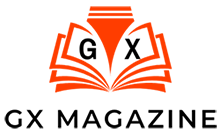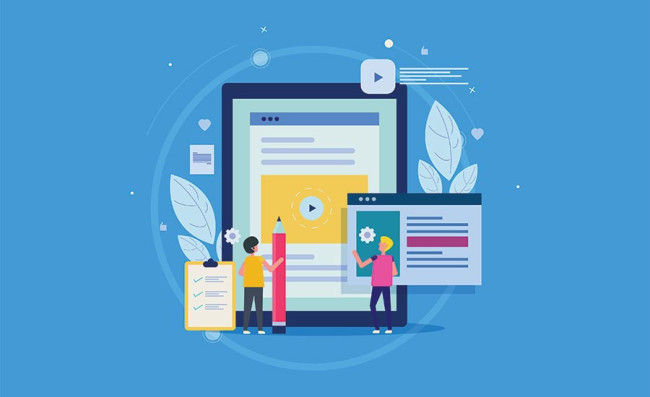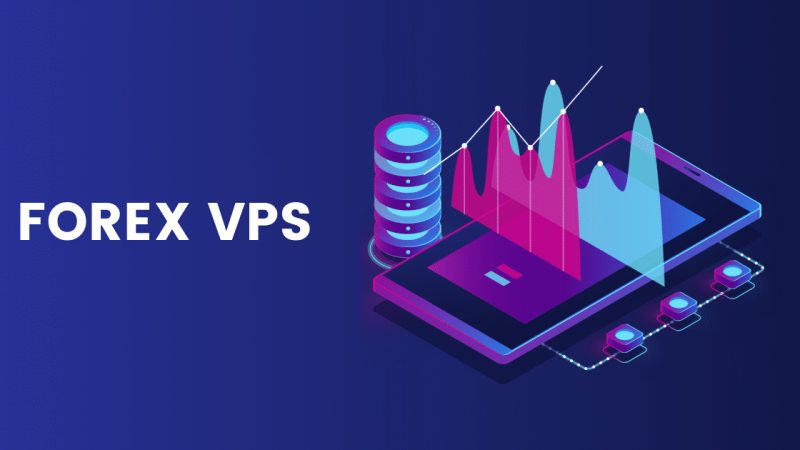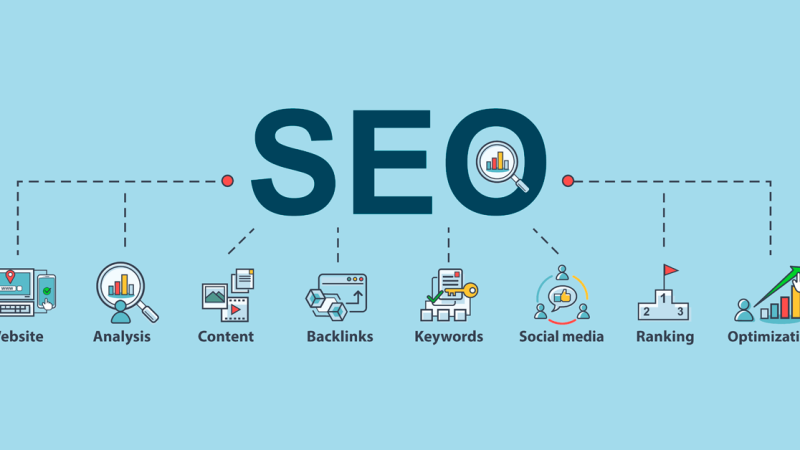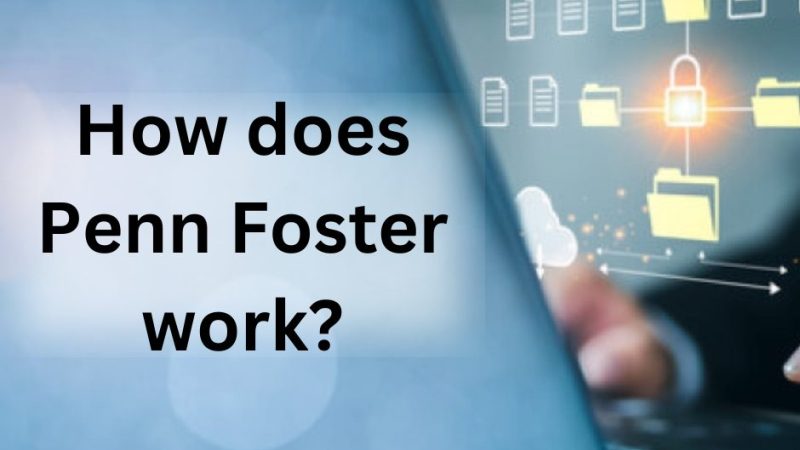Why does my APK MOD not install on Android?
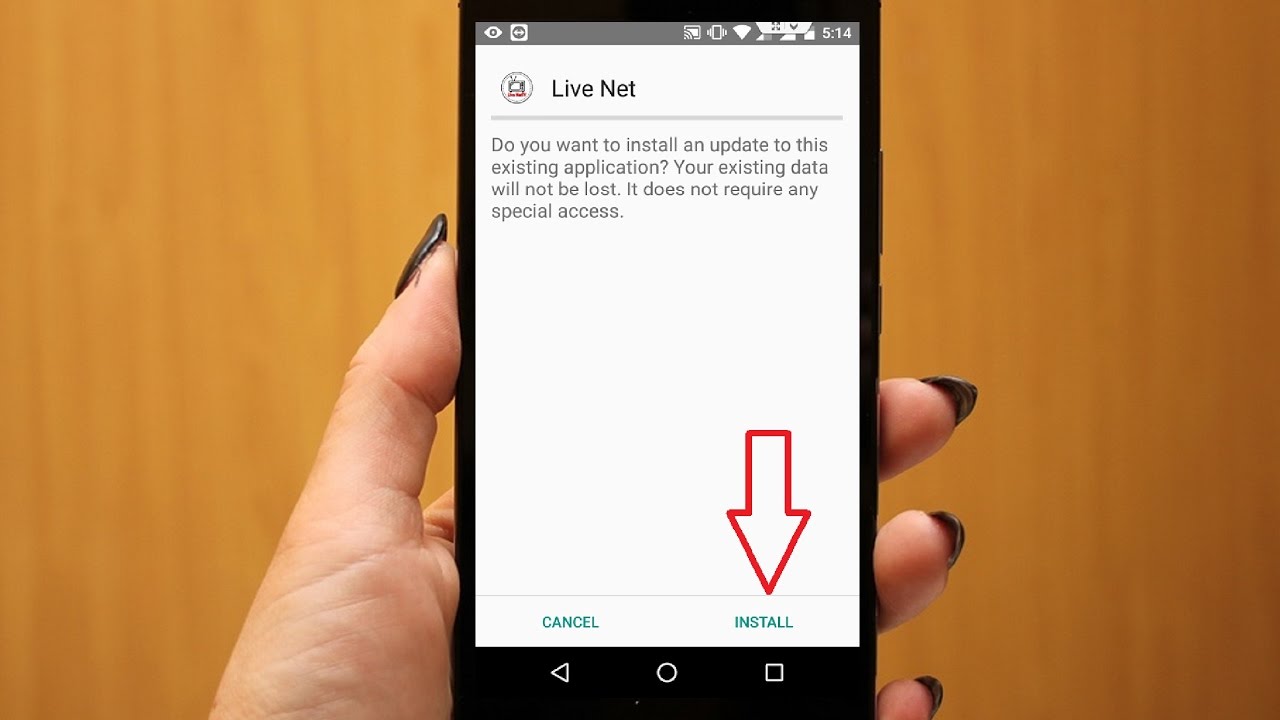
Many people are curious as to why APK MOD does not function properly or install on Android. By reading this article, we’ll explain the causes of this error.
Keep reading to learn why installing an android MOD won’t work. However, as read through, know that:
- While being modified, it became incompatible with your phone.
- Also, maybe it was improperly downloaded.
- After being modified, it became incompatible with all devices, indicating that the person who did it isn’t very skilled at altering APK files or made a mistake.
- The installation process corrupted the APK file.
- Your phone is reading the modified APK as a threat and is simply refusing to install it without giving you an error or warning message.
- The storage space on your phone is getting low.
- You still haven’t removed the original APK. (You must complete this step before to installing the modified APK)
- You are attempting to update a modified APK; however, it cannot be updated since it has been altered slightly differently. (The previous one needs to be uninstalled.)
Unable to install APK on Your Phone: Why?
We must understand the cause of APK’s failure to install. Customers are irritated by a rare error called “App is not installed,” which appears when users attempt to sideload APK from external sources (not Play Store).
Due to the fact that most users don’t initially download software from third-party sites, this issue is not very common (even though APKs from the correct sources are totally safe).
Those that do, however, mysteriously are unable to install APK files on their Android cellphones. We’ll show you how to fix it today with a few straightforward steps.
First, confirm that the APK version you wish to install is compatible with the Android version you are using. Before installing an APK, remove the program’s Play Store version as well.
Check the available storage and the ability to install programs from untrusted sources. Additionally, certain APKs arrive in bundles, and side-loading them requires a specific installer. Let’s look at a solution below to this:
1. Install Bundles Using an App
Not all APKs are sent in a way that the Android Package Installer can access. APK Bundles, also known as Split APKs, are collections of integrated APKs.
You’ll need an installer, such as Split APKs Installer because many apps come in bundles (which can be found on the Play Store, here).
Additionally, APK aggregators like APK Mirror offer installers for downloading online (APK Mirror Installer is also accessible on the Store, here). We don’t recommend installing some of them unless you are certain of their origins because some of them are a no-go.
By quickly scanning the extension name, you should be able to distinguish Split APKs from regular ones. For non-regular APKs, there are three known extensions: APKM, XAPK, and APKS.
Use the aforementioned apps to install them if you happen to download software that has these extensions and want to side-load it.
Run the APK file through the Split APKs installer if you are certain it is an ordinary APK but are still unable to install it on your Android device. That ought to work.
2. Instead of Updating, Perform a Clean Install
The majority of the time, updating apps via an APK is a great option to either get a newer version or avoid waiting for the official Play Store release, or revert to an older version that is still supported but performs ideally.
It doesn’t always function as planned, though. Therefore, we advise removing the original software and doing a clean install rather than updating a program (overwriting the version).
Of course, there are some system apps that cannot be deleted, so this doesn’t apply to them. You can’t even upgrade some Android skins using the stock package installer.
You should probably delete the updates for those in order to restore them, then sideload an APK. Therefore, if possible, perform a clean install using an APK rather than updating and downgrading an app.
3. Ensure you have Adequate Storage Space
Lack of storage space is most likely not the main factor causing this error, among several others. It’s still a possibility, though. Therefore, make sure you have adequate storage.
If so, feel free to proceed with the following action. If not, however, clear some space by taking the following actions.
If supported, use an SD card to store media data including music, pictures, and movies. It can also be utilized for apps, but it could lead to more problems.
Make the most of the free, limitless storage that Google Photos offers by backing up your images and videos. 15GB of free storage is more than enough for a ton of images, even in the low original quality.
Use Google Drive or your preferred third-party cloud service to upload additional files. If there is no immediate need to keep them for access, delete them from the internal storage.
Delete any app data. While giving you some storage space, it will reset your settings or login information (Mobile storage).
Remove pointless apps. It’s likely that you don’t need something if you don’t utilize it at least once every month. You can always download it again if you need to.
4. Allow Installation from Unidentified Sources
Let’s now discuss APK challenges. Installation of an APK shouldn’t present any issues.
Although certain programs from unofficial sources may be risky and bring you problems, we are confident that the majority of them are just as reliable as those found on the Play Store.
You must furthermore permit third-party installation files.
Earlier versions of Android had a single setting that turned off all app installations from untrusted sources.
The strategy was altered on an app-to-app basis in a few recent Android iterations, though. In order to accept the installation, note. Go to Settings > Security > Unknown source on your Android 8 Oreo-powered device.
On the other hand, if you attempt to run an APK while using Android 12, for instance, you will receive the prompt. Make sure to allow permission, then select Install.
As an alternative, you can verify all apps with this permission by going to Settings > Apps & notifications > Special app access > Install unknown apps (screenshot below).
5. Verify that the APK File isn’t Incomplete or Corrupt
Going about looking for an APK can occasionally bring you into problems, as we have stated in this post on installation from untrusted sources.
Numerous unsafe websites offer software that has been modified. Additionally, they are frequently corrupted and either won’t run or, if they do, are unstable. You’ll get there by fiddling with the code.
You should stick to APK Mirror or other sites like them that keep the software in its original form. They simply post it after porting it. Additionally, they ensure that each app provided by contributors is in its original state by reviewing each one.
All of this results in secure and reliable apps that won’t cause installation issues or, with bundles as an exception, demand that you sideload them onto your device via questionable installers.
Your system is likely malfunctioning, and resetting your smartphone to factory settings should fix it if you still can’t install APK files on it.
In our post on the benefits and drawbacks of factory resetting, as well as in our article on factory resetting an Android phone, you may learn all about that technique.
You have likely already found a solution to your MOD APK installation and app turbulences issues. Thank you for reading, and please spread the word about this post. To learn about the android emulator app, please click here.